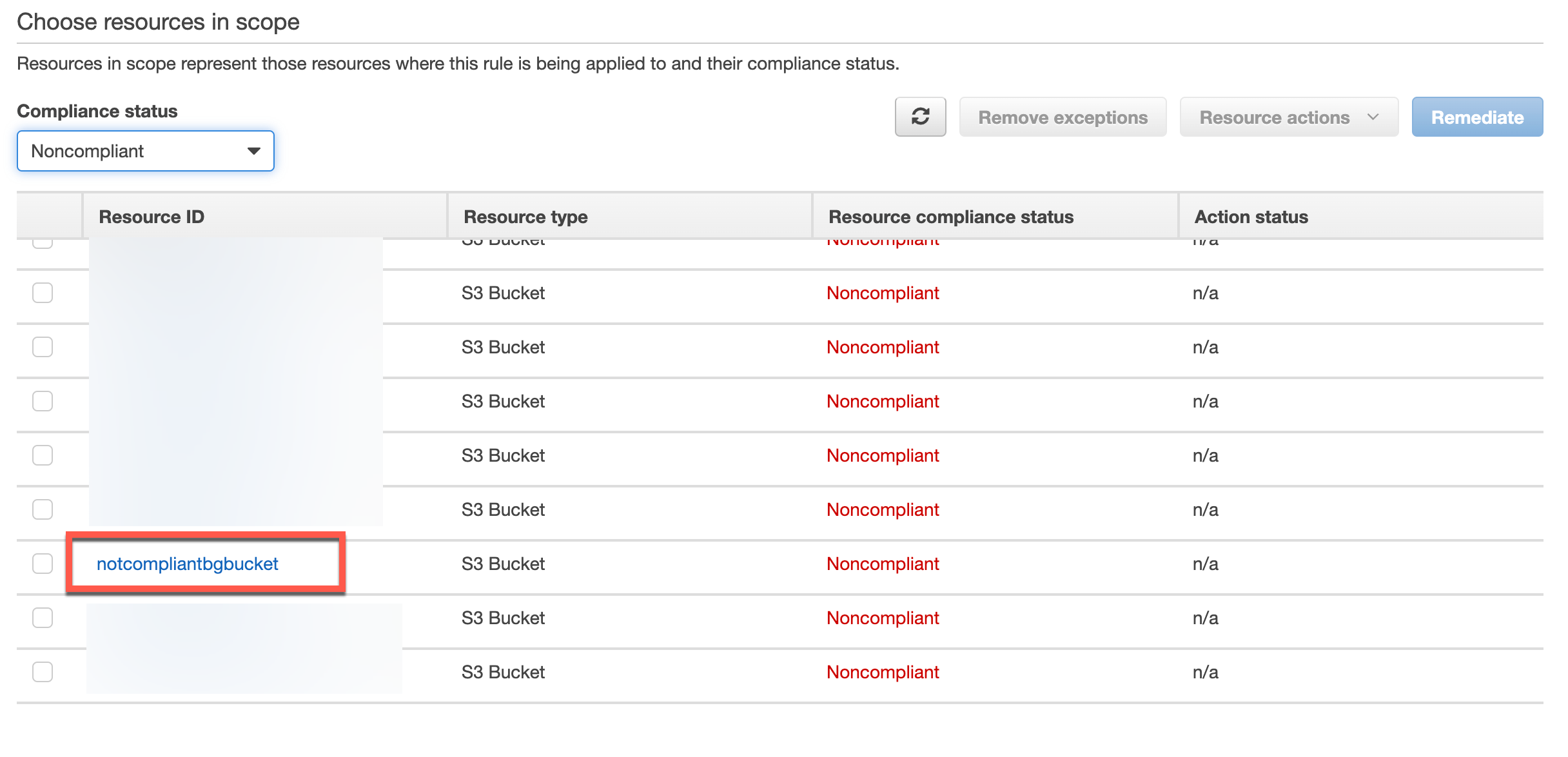AWS Config Rules allow you to evaluate the configuration settings of AWS resources during creation, update, deletions of such resources or on a schedule. They are used to audit resources for compliance with some defined policy. They don’t prevent you from deploying in-compliant resources as this is the realm of service control policies.
A set of pre-defined (Managed) config rules exist which can easily be used, but these inbox rules might not cover the policy that needs to be evaluated. For this, AWS offers you to build your own custom config rules.
A custom config rule is backed by a AWS Lambda function that contains the logic to handle the evaluation. A lot of examples can be found that use Java, Node or Python. There is also the RDK (Rule Development Kit) that can help you develop custom rules with Lambda functions in one of the, by the toolkit, supported languages (C#, Java, Node, Python). I was not able to find any example however to use PowerShell for the Lambda function.
In this blog I’m providing an example to have the Lambda function use PowerShell as the language to do the evaluation with a sample use case to evaluate S3 bucket’s compliance with a naming convention.
Getting started
In this blog post I’m assuming AWS credentials to already be setup. Also I’m using the AWS.Tools PowerShell modules.
Before we start coding the Lambda function, we need all the AWS resources in place so we can actually see what we get as input to that function and how to process that data. The custom config rule will be deployed by using a CloudFormation template. The Lambda code will be staged in a S3 bucket so it can be referenced to during the Cloud Formation Stack deployment and updated if that code changes and the Stack gets updated.
I’m assuming the config service is already configured. If not, please follow this to setup the service.
CloudFormation Template
I’ve prepared the following CloudFormation template:
AWSTemplateFormatVersion: "2010-09-09"
Transform: AWS::Serverless-2016-10-31
Description: Custom Config Rule S3
Parameters:
SourceBucketName:
Description: Bucket containing the lambda zip files
Type: String
NamingConventionPattern:
Default: "*"
Type: String
PackageVersion:
Type: String
Resources:
S3ConfigRulesLambdaRole:
Type: AWS::IAM::Role
Properties:
AssumeRolePolicyDocument:
Version: 2012-10-17
Statement:
- Effect: Allow
Principal:
Service:
- lambda.amazonaws.com
Action:
- sts:AssumeRole
ManagedPolicyArns:
- arn:aws:iam::aws:policy/service-role/AWSLambdaBasicExecutionRole
Policies:
- PolicyName: S3ConfigRulesLambdaRolePolicy
PolicyDocument:
Version: 2012-10-17
Statement:
- Effect: Allow
Action:
- config:PutEvaluations
Resource: "*"
Sid: ConfigPutEvaluation
S3ConfigRulesLambda:
Type: AWS::Lambda::Function
DependsOn: S3ConfigRulesLambdaRole
Properties:
Runtime: dotnetcore3.1
Code:
S3Bucket: !Ref SourceBucketName
S3Key: s3.zip
S3ObjectVersion: !Ref PackageVersion
Role: !GetAtt
- S3ConfigRulesLambdaRole
- Arn
Handler: s3::s3.Bootstrap::ExecuteFunction
MemorySize: 512
Timeout: 300
S3ConfigRolePermission:
Type: AWS::Lambda::Permission
DependsOn: S3ConfigRulesLambda
Properties:
FunctionName: !GetAtt
- S3ConfigRulesLambda
- Arn
Action: lambda:InvokeFunction
Principal: config.amazonaws.com
S3NamingConventionConfigRule:
Type: AWS::Config::ConfigRule
DependsOn: S3ConfigRolePermission
Properties:
ConfigRuleName: s3-naming-convention
Description: Checks for s3 naming convention
InputParameters:
likePattern: !Ref NamingConventionPattern
Scope:
ComplianceResourceTypes:
- "AWS::S3::Bucket"
Source:
Owner: CUSTOM_LAMBDA
SourceDetails:
- EventSource: aws.config
MessageType: ConfigurationItemChangeNotification
SourceIdentifier: !GetAtt
- S3ConfigRulesLambda
- Arn
The template will create the following resources:
- IAM Role: The Lambda function will execute as this role and will therefore have the permissions associated. In this case this permission is required: Allow config:PutEvaluations for all resources.
- Lambda Function: The Lambda function itself configured to have dotnet core 3.1 as the runtime (we can run PowerShell 7 with this runtime). The code is coming from a zip file that is uploaded to a S3 bucket which will be configured with versioning enabled (uploading a new version of the zip file will result in a new version, deploying the CloudFormation template again, will see the version update, triggering the Lambda to pull in the new code).
- Lambda Permission: The permission will allow the config service to trigger the Lambda Function.
- ConfigRule: The Config Rule is rule representing our policy. It is configured with source owner CUSTOM_LAMBDA signaling this is a custom config rule (managed config rule uses the same CloudFormation resource where this property would be set to AWS). The input parameters allow us to have the Lambda function take in a value defined here, making the Lambda code more reusable. The config rule will evaluate based on change notifications (CRUD). The handler is hardcoded with an expected value (we’ll see later), if you call your function script differently, the handler name will be different as well.
Initial PowerShell Lambda code
To start coding PowerShell Lambda functions, the developer needs to:
- Install dotnet core 3.1 SDK
- Install (and use) PowerShell 7
- Install the AWSLambdaPSCore PowerShell module (
Install-Module AWSLambdaPSCore). At the time of writing I’m using version 2.0.0.
Additionally for our function we need the following PowerShell modules installed:
- AWS.Tools.Common
- AWS.Tools.ConfigService
Additionally for interacting with AWS we need the following PowerShell modules:
- AWS.Tools.S3
- AWS.Tools.CloudFormation
At the time of writing I’m using version 4.0.6 of these modules.
From the AWSLambdaPSCore module, we’ll use 2 cmdlets:
New-AWSPowerShellLambda: (scaffolding the function code)New-AWSPowerShellLambdaPackage: Creating the zip file (handles the dotnet restore, etc.)
Let’s create the function:
New-AWSPowerShellLambda -Template Basic -ScriptName s3
The cmdlet will create a directory named s3 at the path currently set and in the directory it will create a ps1 file named s3.
The content of s3.ps1 will look like:
# PowerShell script file to be executed as a AWS Lambda function.
#
# When executing in Lambda the following variables will be predefined.
# $LambdaInput - A PSObject that contains the Lambda function input data.
# $LambdaContext - An Amazon.Lambda.Core.ILambdaContext object that contains information about the currently running Lambda environment.
#
# The last item in the PowerShell pipeline will be returned as the result of the Lambda function.
#
# To include PowerShell modules with your Lambda function, like the AWS.Tools.S3 module, add a "#Requires" statement
# indicating the module and version. If using an AWS.Tools.* module the AWS.Tools.Common module is also required.
#Requires -Modules @{ModuleName='AWS.Tools.Common';ModuleVersion='4.0.6.0'}
# Uncomment to send the input event to CloudWatch Logs
# Write-Host (ConvertTo-Json -InputObject $LambdaInput -Compress -Depth 5)
The scaffolded ps1 file contains all the info required to start developing. One thing to know is that the Requires modules statements are used during packaging with the New-AWSPowerShellLambdaPackage cmdlet, to inject the PowerShell modules in the zip file. These modules have to be available (installed locally).
We’ll modify the content of the ps1 file a little bit so it is clean and logs the LambdaInput variable to CloudWatch.
#Requires -Modules @{ModuleName='AWS.Tools.Common'; ModuleVersion='4.0.6.0'}
# log the input to cloudwatch
Write-Host -Object (ConvertTo-Json -InputObject $LambdaInput -Compress -Depth 5)
Now let’s package the Lambda function:
New-AWSPowerShellLambdaPackage -ScriptPath './s3/s3.ps1' -OutputPackage './s3.zip'
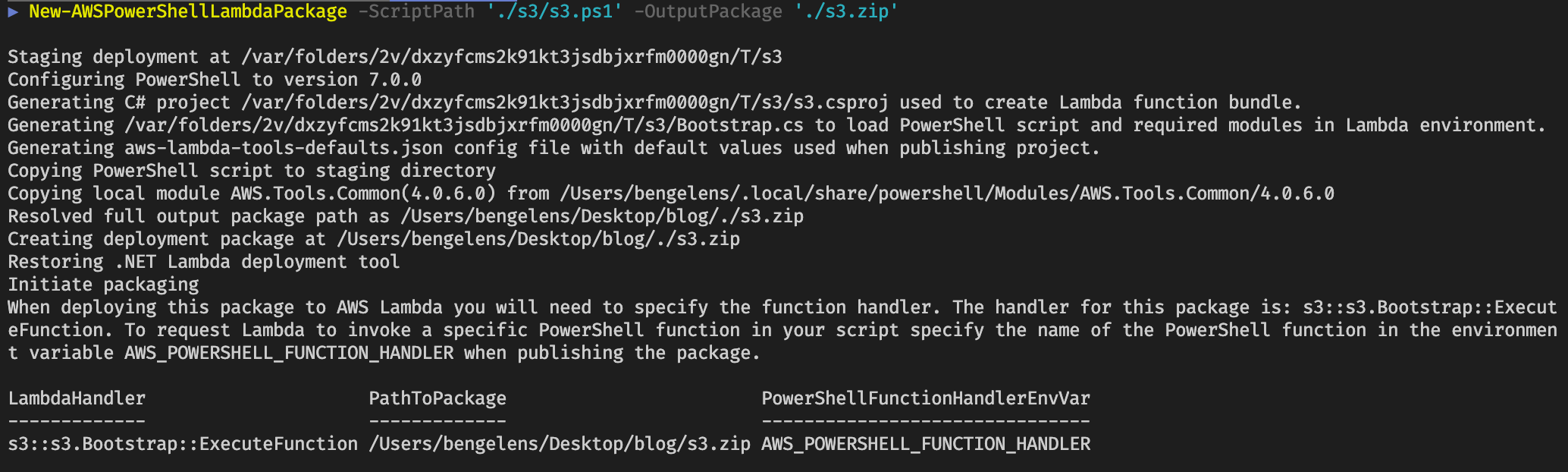
As you can see, the New-AWSPowerShellLambdaPackage cmdlet handles a couple of things for us.
Note the LambdaHandler value. If this value is different from the CloudFormation template value, you’ll need to change the value on the CloudFormation template.
Creating the staging bucket
Let’s create the staging bucket used by the CloudFormation Template to fetch the Lambda zip file from. The script below will create the bucket if it does not yet exists, enables versioning and setup some default best practices like encryption at rest and denial of public access.
# set bucketname variable
$bucketName = 'bgstagingbucket'
# setup staging s3
$s3Bucket = Get-S3Bucket -BucketName $bucketName
$s3Bucket ??= New-S3Bucket -BucketName $bucketName -CannedACLName 'private' -ErrorAction Stop
Write-S3BucketVersioning -BucketName $bucketName -VersioningConfig_Status 'Enabled'
# Block public access for the bucket and objects
$s3PublicParams = @{
BucketName = $bucketName
PublicAccessBlockConfiguration_BlockPublicAcl = $true
PublicAccessBlockConfiguration_BlockPublicPolicy = $true
PublicAccessBlockConfiguration_IgnorePublicAcl = $true
PublicAccessBlockConfiguration_RestrictPublicBucket = $true
}
Add-S3PublicAccessBlock @s3PublicParams
# Ensure Encryption
$s3EncryptionParams = @{
BucketName = $bucketName
ServerSideEncryptionConfiguration_ServerSideEncryptionRule = @{
ServerSideEncryptionByDefault = @{
ServerSideEncryptionAlgorithm = 'AES256'
}
}
}
Set-S3BucketEncryption @s3EncryptionParams
Now we have the staging bucket setup, let’s upload the s3.zip file created earlier.
$s3Bucket | Write-S3Object -File './s3.zip' -Force
$s3Bucket | Get-S3Object -Key s3.zip
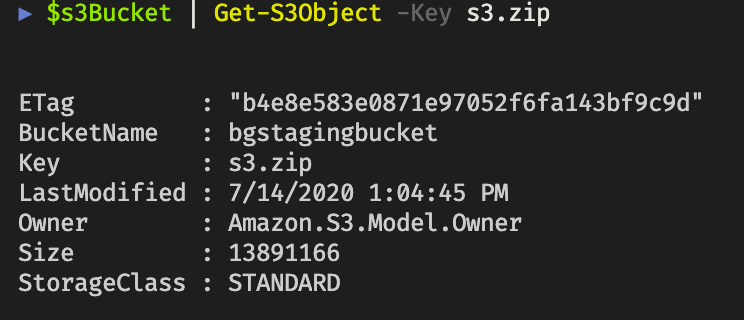
Deploying the initial config rule
To deploy the config rule we need to fetch the current s3 object version first:
$version = (Get-S3Version -BucketName $bucketName -Prefix 's3.zip').Versions.Where{ $_.IsLatest }[0].VersionId
Now we have the version, we can deploy the CloudFormation template (note that I saved the above template to disk first):
# explicit import to make types available as we cannot rely on autoloading due to sequence of script
Import-Module -Name 'AWS.Tools.CloudFormation'
# make a list of parameter values for cloud formation deployment
$cfnParams = [System.Collections.Generic.List[Amazon.CloudFormation.Model.Parameter]]::new()
# the source bucket name
$cfnParams.Add([Amazon.CloudFormation.Model.Parameter]@{
ParameterKey = 'SourceBucketName'
ParameterValue = $bucketName
})
# the naming convention buckets should adhere to. In my case prefixed with bg is allowed
$cfnParams.Add([Amazon.CloudFormation.Model.Parameter]@{
ParameterKey = 'NamingConventionPattern'
ParameterValue = 'bg*'
})
# the version fetched earlier
$cfnParams.Add([Amazon.CloudFormation.Model.Parameter]@{
ParameterKey = 'PackageVersion'
ParameterValue = $version
})
$deployArgs = @{
StackName = "config-rule-s3-naming"
Parameter = $cfnParams
Capability = 'CAPABILITY_IAM', 'CAPABILITY_AUTO_EXPAND'
TemplateBody = (Get-Content -Path ./configrule.yaml -Raw)
}
# deploy cloudformation template and wait for maximum 15 minutes
New-CFNStack @deployArgs | Wait-CFNStack -Timeout (15 * 60)
Note the capabilities set are needed for CloudFormation to be allowed to handle certain tasks. For more info see the API documention
Investigating the deployed stack in the console:
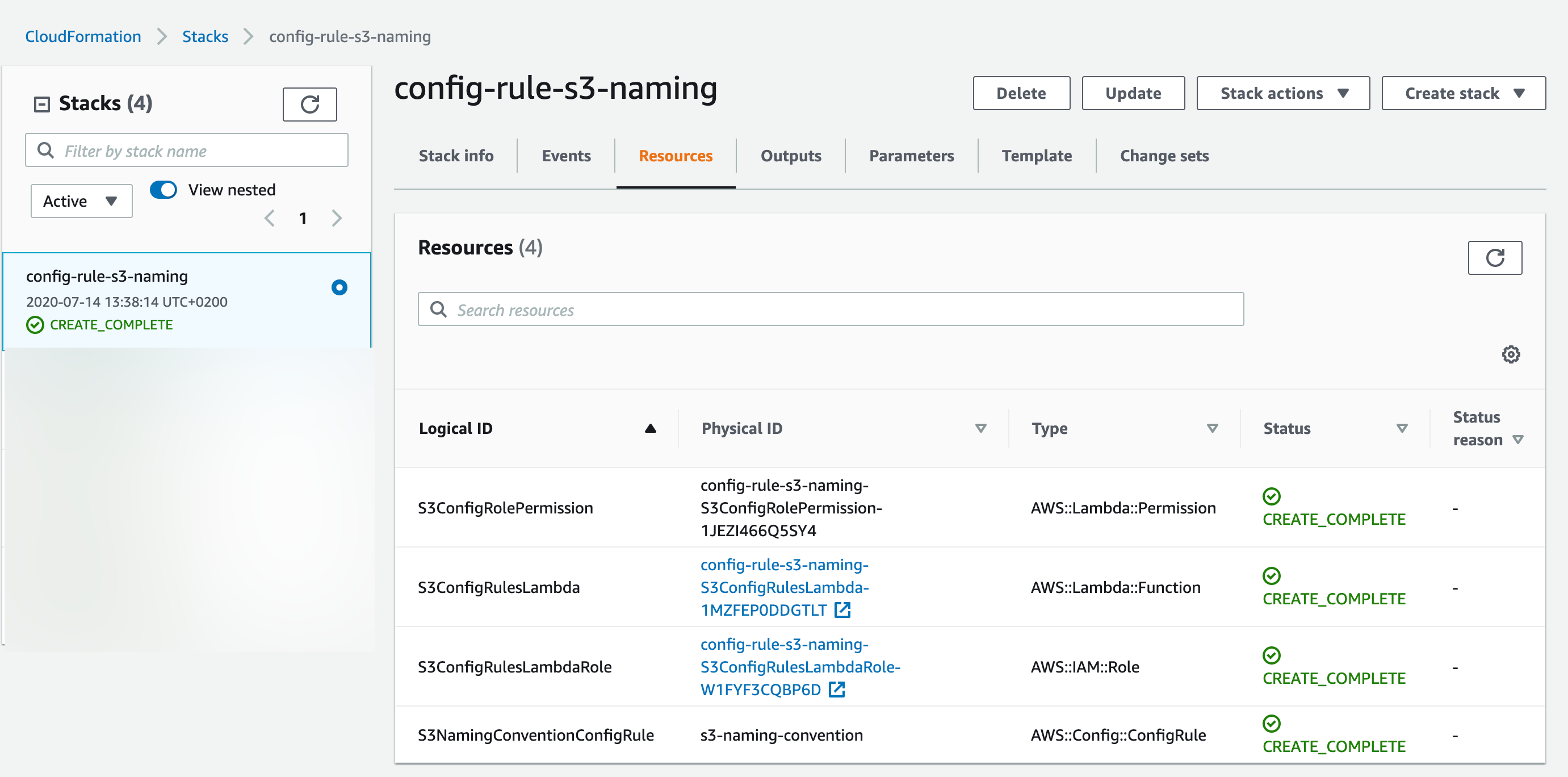
Navigating to the config service, we see the newly deployed custom config rule with No results available.
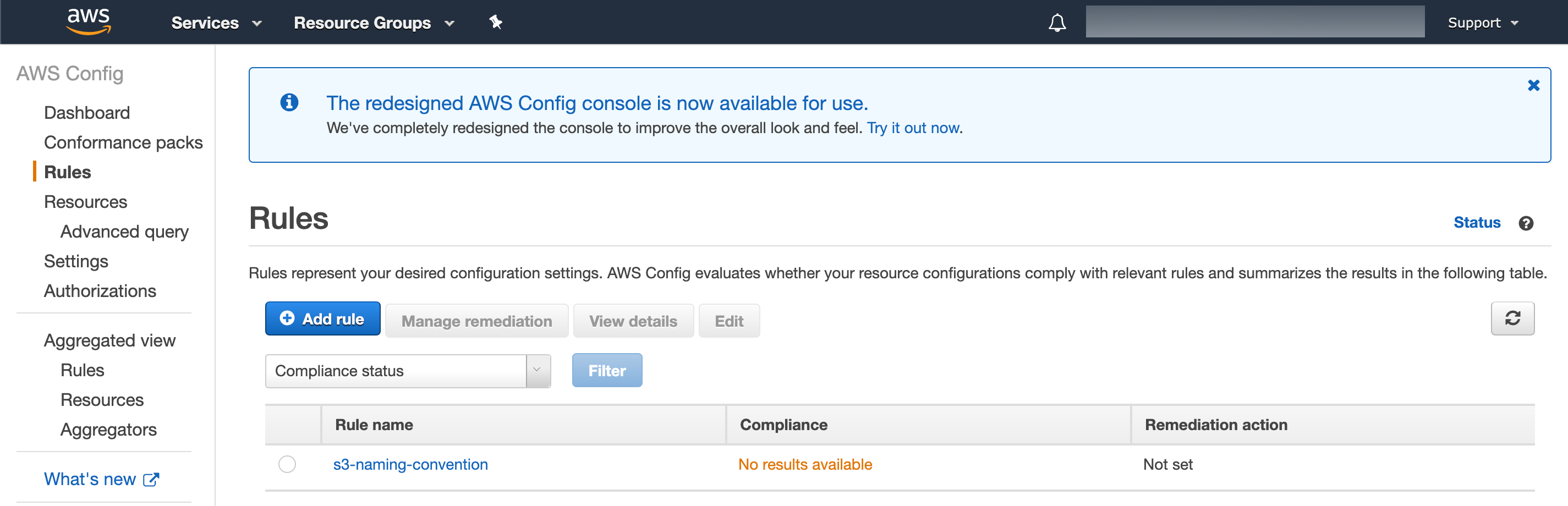
Iterating the config rule
Now everything is in place, we need to develop the logic for the Lambda function. To do this, we’ll need some logging information. Let’s create an s3 bucket that violates our policy and one that complies with it. Note that I set the policy to allow s3 buckets with bg as the prefix (see above). As my stating S3 bucket is already compliant, we’ll need a S3 bucket that is not compliant to see both results.
Creating in-compliant S3 bucket
New-S3Bucket -BucketName 'notcompliantbgbucket'
Evaluate logging
Let’s start a manually triggered evaluation (this is handy when developing iteratively):
Start-CFGConfigRulesEvaluation -ConfigRuleName 's3-naming-convention'
In the console, navigate to the CloudWatch service, select log groups and search for the log group associated with your Lambda function.
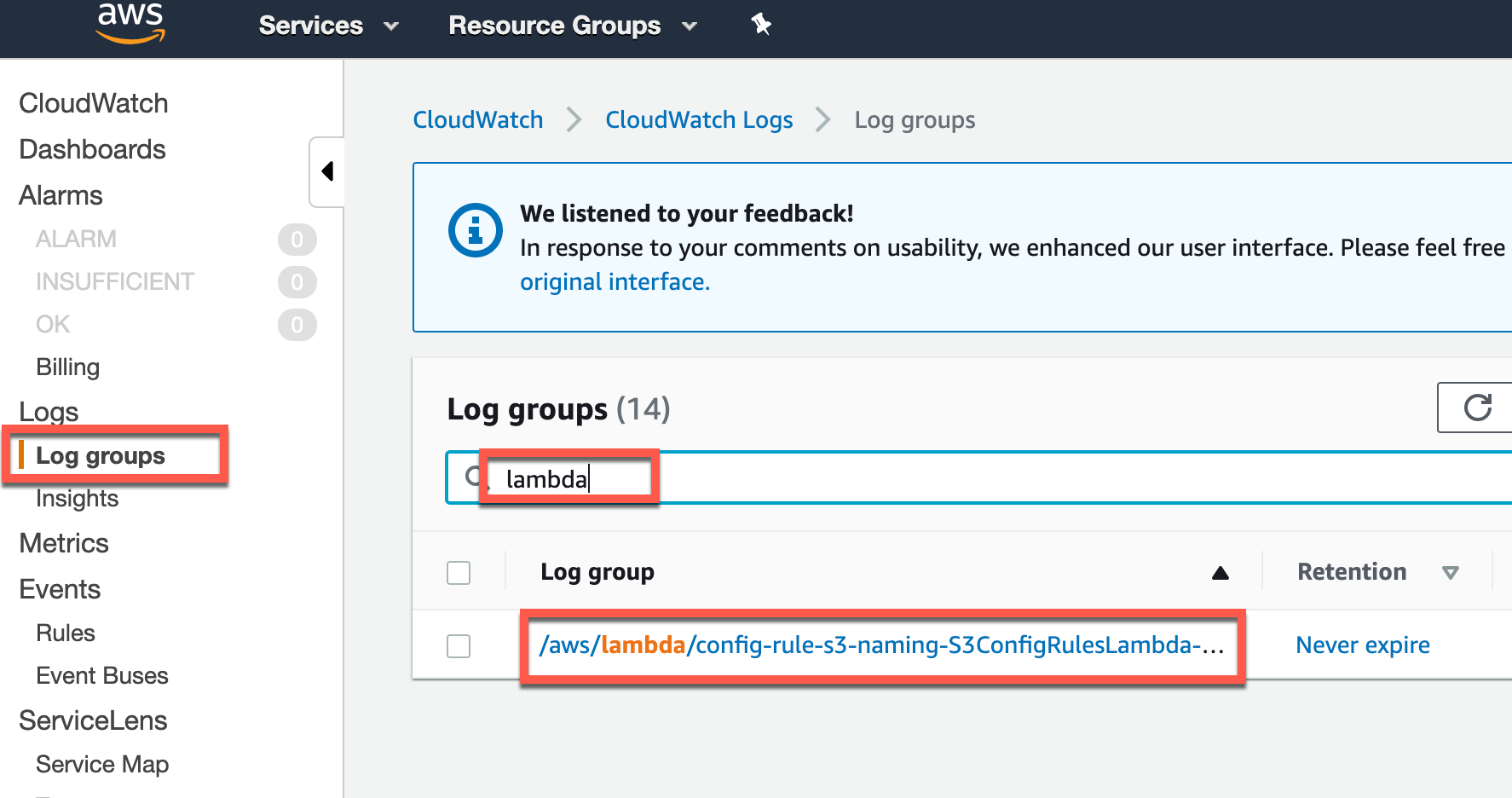
Once you click on the log group, you’ll see different log streams. Just click the most recent one:
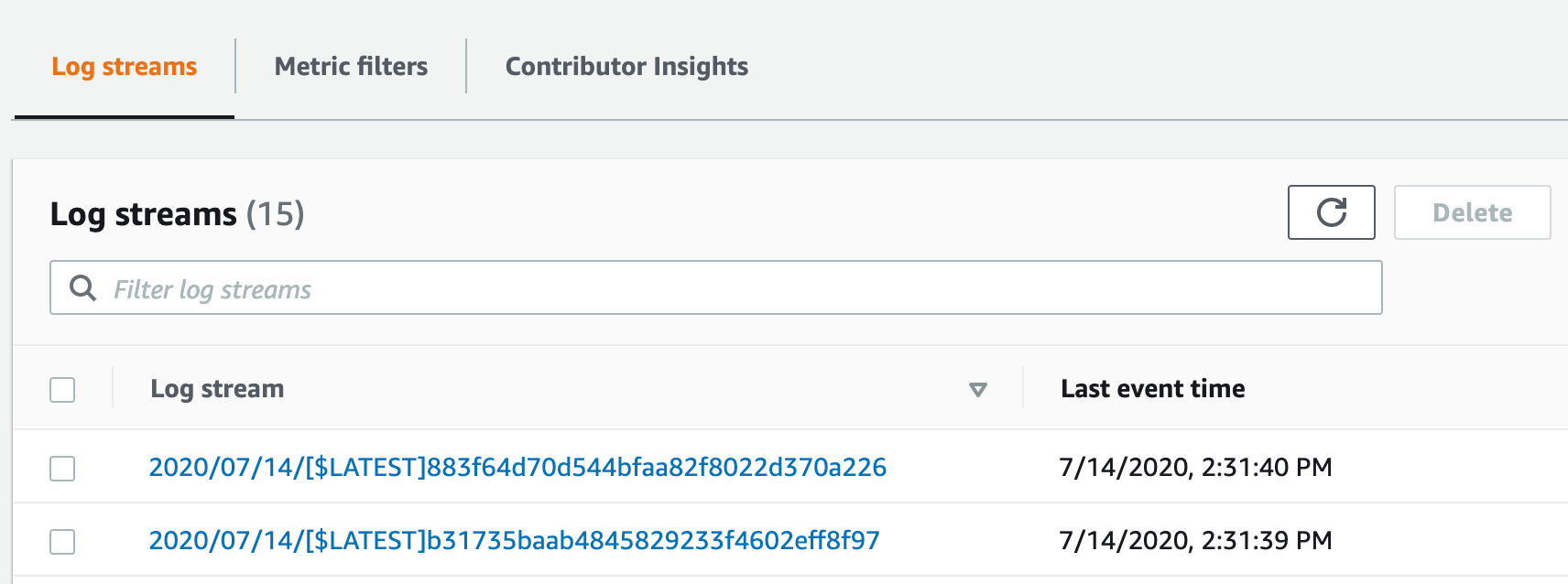
Inspect one of the log messages with the [Information] header. Now we can see what information is available as part of the LambdaInput.
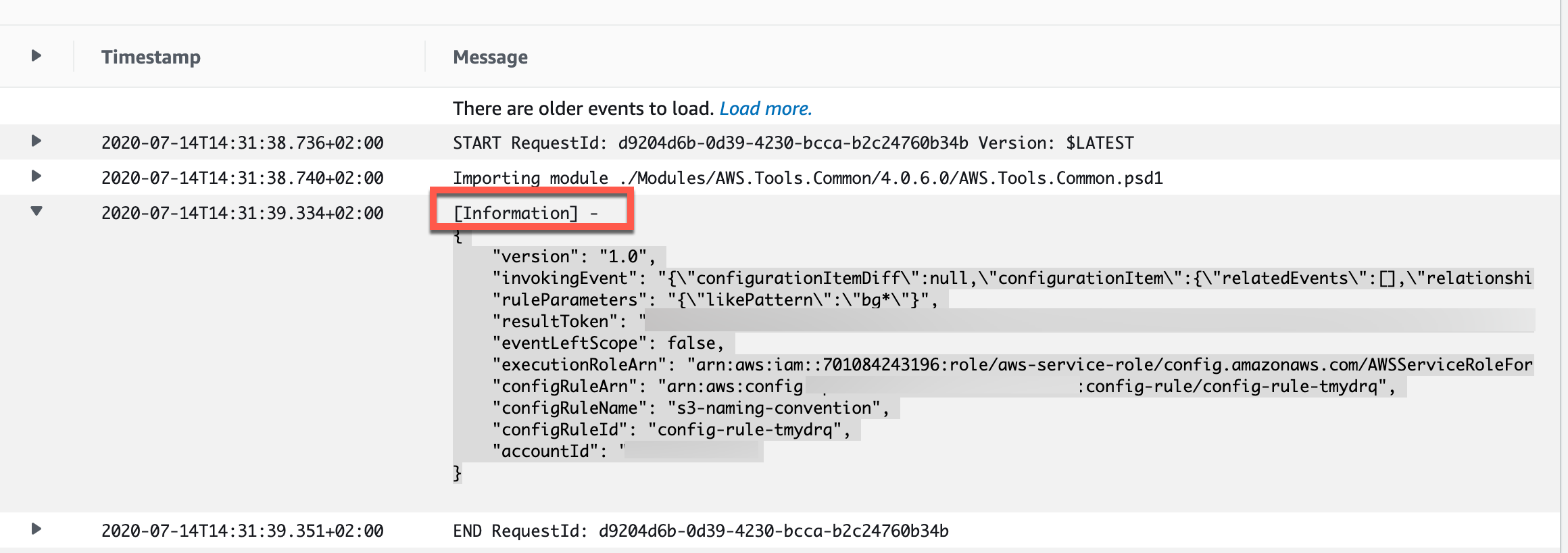
Adjusting the Lambda code
Now we know what is being send, we can adjust the Lambda code so it will evaluate what we desire and is able to report back to the config service.
#Requires -Modules @{ModuleName='AWS.Tools.Common'; ModuleVersion='4.0.6.0'}
#Requires -Modules @{ModuleName='AWS.Tools.ConfigService'; ModuleVersion='4.0.6.0'}
# log the input to cloudwatch
Write-Host -Object (ConvertTo-Json -InputObject $LambdaInput -Compress -Depth 5)
$invokingEventDeserialized = $LambdaInput.invokingEvent | ConvertFrom-Json -Depth 20
$bucketName = $invokingEventDeserialized.configurationItem.resourceName
$ruleParameters = $LambdaInput.ruleParameters | ConvertFrom-Json
$likePattern = $ruleParameters.likePattern
Write-Host -Object "Evaluating BucketName: $bucketName against naming pattern: $likePattern"
$complianceType = if ($LambdaInput.eventLeftScope) {
'NOT_APPLICABLE'
} elseif ($bucketName -notlike $likePattern) {
'NON_COMPLIANT'
} else {
'COMPLIANT'
}
$evalResult = [Amazon.ConfigService.Model.Evaluation]@{
ComplianceResourceId = $invokingEventDeserialized.configurationItem.resourceId
ComplianceResourceType = $invokingEventDeserialized.configurationItem.resourceType
ComplianceType = $complianceType
OrderingTimestamp = [datetime]::UtcNow
}
Write-Host -Object "EvalResult:`n$($evalResult | ConvertTo-Json)"
Write-CFGEvaluation -Evaluation $evalResult -ResultToken $LambdaInput.resultToken
A few things to note:
- The AWS.Tools.ConfigService Module has a cmdlet
Write-CFGEvaluationwhich is capable of handling the reporting to the config service (no need to write your own). By including it as a Required Module, theNew-AWSPowerShellLambdaPackagewill includes it in the package). - When
eventLeftScopeis true, a resource was deleted. No need to evaluate a deleted resource.
As you can see, the end result is pretty lean which is one of the reasons I think PowerShell should be used a little bit more for Custom Config Rules.
Let’s republish the Lambda function code:
Generate new zip file:
New-AWSPowerShellLambdaPackage -ScriptPath './s3/s3.ps1' -OutputPackage './s3.zip'
$s3Bucket | Write-S3Object -File './s3.zip' -Force
Update CloudFormation Stack:
$version = (Get-S3Version -BucketName $bucketName -Prefix 's3.zip').Versions.Where{ $_.IsLatest }[0].VersionId
$cfnParams = [System.Collections.Generic.List[Amazon.CloudFormation.Model.Parameter]]::new()
# the source bucket name
$cfnParams.Add([Amazon.CloudFormation.Model.Parameter]@{
ParameterKey = 'SourceBucketName'
ParameterValue = $bucketName
})
# the naming convention buckets should adhere to. In my case prefixed with bg is allowed
$cfnParams.Add([Amazon.CloudFormation.Model.Parameter]@{
ParameterKey = 'NamingConventionPattern'
ParameterValue = 'bg*'
})
# the version fetched earlier
$cfnParams.Add([Amazon.CloudFormation.Model.Parameter]@{
ParameterKey = 'PackageVersion'
ParameterValue = $version
})
$deployArgs = @{
StackName = "config-rule-s3-naming"
Parameter = $cfnParams
Capability = 'CAPABILITY_IAM', 'CAPABILITY_AUTO_EXPAND'
TemplateBody = (Get-Content -Path ./configrule.yaml -Raw)
}
try {
Update-CFNStack @deployArgs -Force | Wait-CFNStack -Timeout (15 * 60)
} catch {
if ($_.Exception.Message -eq 'No updates are to be performed.') {
Write-Host -Object 'Stack exist, no updates required'
} else {
throw $_
}
}

End result
Now everything is in place, let’s trigger a re-evaluation:
Start-CFGConfigRulesEvaluation -ConfigRuleName 's3-naming-convention'
In the console, we can navigate to the config service. Go to the rules, select the s3-naming-convention rule and check for resources that are compliant:
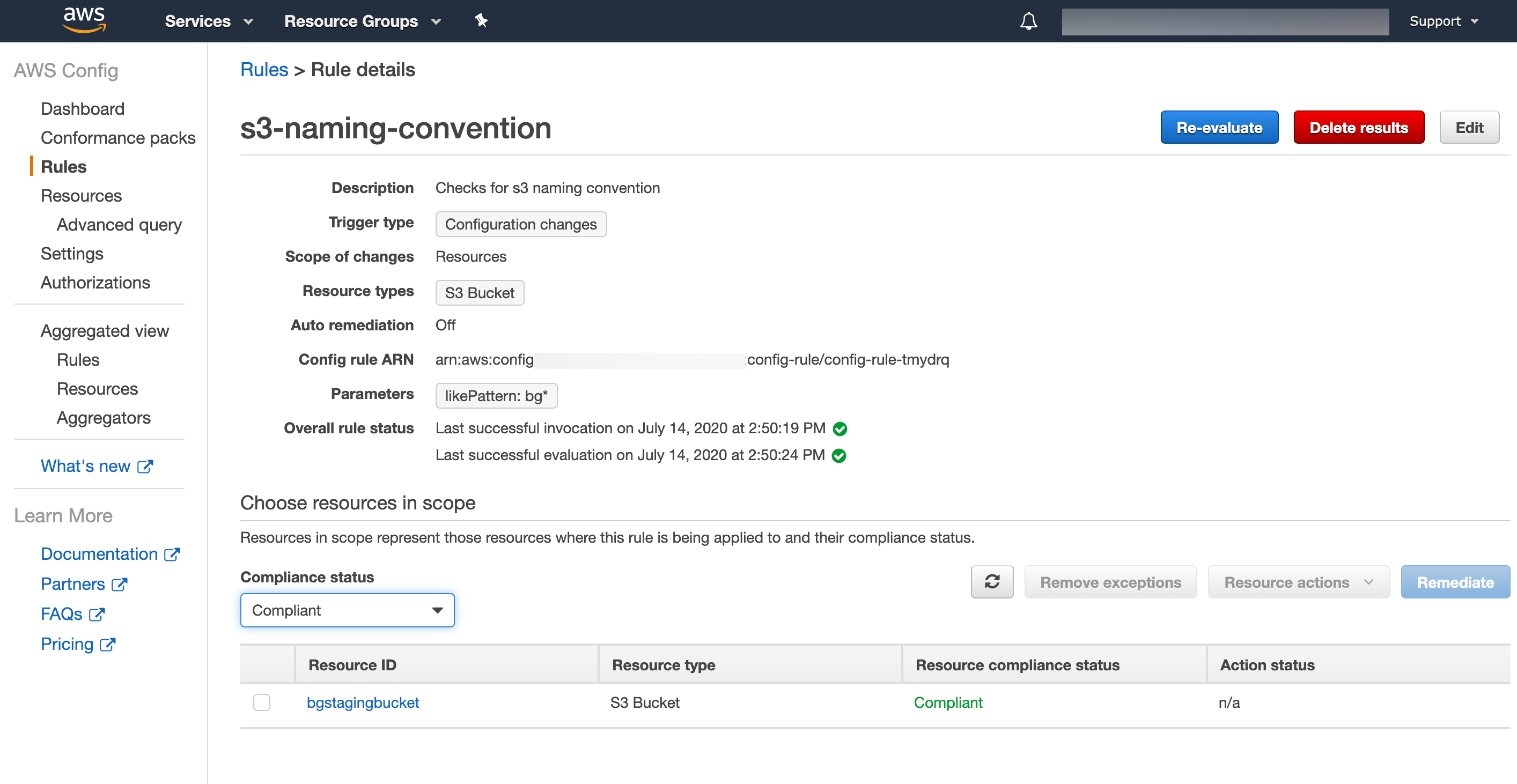
and noncompliant: